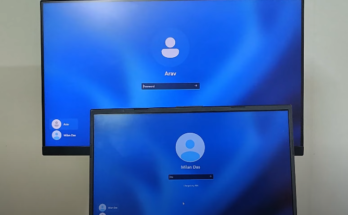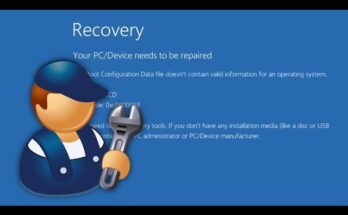If you’re facing issues with your ISP connection or need a backup internet source, sharing your phone’s mobile internet with your router can be a lifesaver. There are two primary methods to achieve this: Ethernet tethering and Wi-Fi repeater. This guide will walk you through both methods, ensuring you stay connected no matter what.
Method 1: Ethernet Tethering
Ethernet tethering is a reliable way to share your phone’s mobile internet with your router. Here’s a step-by-step guide:
What You’ll Need:
- Type-C to Ethernet adapter
- Ethernet cable
Steps to Set Up Ethernet Tethering:
- Connect the Adapter:
- Plug the Type-C to Ethernet adapter into your mobile device’s USB Type-C port.
- Attach one end of the Ethernet cable to the adapter.
- Connect to the Router:
- Plug the other end of the Ethernet cable into the WAN port of your router.
- Ensure Router Power:
- Make sure your router is powered on and fully operational.
- Configure Mobile Settings:
- Open the settings app on your mobile device.
- Navigate to
Connections > Mobile Hotspot and Tethering. - Enable
Ethernet Tethering.
- Check Router Status:
- Your router should automatically detect the tether connection and configure itself. The internet light on your router should turn from orange to green.
- If the light remains orange, access your router’s admin panel and ensure the WAN settings are set to Dynamic IP mode. Save the settings.
- Verify Connection:
- All devices connected to your router’s Wi-Fi network should now have internet access.
Method 2: Wi-Fi Repeater
If your router supports Wi-Fi repeating, you can use your phone’s mobile hotspot to extend internet coverage. Here’s how:

Steps to Set Up a Wi-Fi Repeater:
- Enable Mobile Hotspot:
- Go to settings on your mobile device.
- Navigate to
Connections > Mobile Hotspot and Tethering. - Tap on
Mobile Hotspotand toggle the switch toOn.
- Customize Network Settings:
- You can change the network name (SSID) and password.
- If your router does not support the 5 GHz band, set the hotspot to 2.4 GHz and save the settings.
- Configure Router as Repeater:
- Access your router’s admin panel.
- Go to
Quick Setupand select the option to set up as a repeater or extender. - Scan for available networks and select your mobile hotspot.
- Enter the hotspot password and customize the extended network name if desired.
- Complete Setup:
- Click
Nextand note down the Wi-Fi network name and password.
- Click
- Verify Connection:
- Your router should now connect to the mobile hotspot and extend the internet to all connected devices. Connect your device to the extended network and ensure everything is functioning smoothly.
By following these methods, you can easily use your phone’s mobile internet as a backup or primary internet source for your router. This can be particularly useful in emergencies or when traveling.
If you found this guide helpful, please share it with others who might benefit from it. For more tech tips and tricks, stay tuned and subscribe!
Keywords for SEO:
- Share phone internet with router
- Ethernet tethering
- Wi-Fi repeater setup
- Mobile hotspot configuration
- Backup internet solutions
How to Share Your Phone’s Mobile Internet with Your Router
In this guide, I’ll show you how to use your phone’s mobile internet with your router. You can do this using either a wired or wireless method. Let’s cover both!
Method 1: Wired Connection (Ethernet Tethering)
What You Need:
- Type-C to Ethernet adapter
- Ethernet cable
Steps:
- Connect the Adapter:
- Plug the Type-C to Ethernet adapter into your phone’s USB Type-C port.
- Connect one end of the Ethernet cable to the adapter.
- Connect to Router:
- Plug the other end of the Ethernet cable into the WAN port of your router.
- Set Up on Your Phone:
- Open the settings app on your phone.
- Go to
Connections > Mobile Hotspot and Tethering. - Turn on
Ethernet Tethering.
- Check Router:
- Your router should automatically detect the connection and configure itself. The internet light on your router should turn green. If it stays orange:
- Access your router’s admin panel.
- Make sure the WAN settings are set to Dynamic IP mode.
- Save the settings.
- Your router should automatically detect the connection and configure itself. The internet light on your router should turn green. If it stays orange:
- Verify Connection:
- All devices connected to your router’s Wi-Fi network should now have internet access.
Method 2: Wireless Connection (Wi-Fi Repeater)
Steps:
- Set Up Mobile Hotspot:
- Go to settings on your phone.
- Navigate to
Connections > Mobile Hotspot and Tethering. - Turn on
Mobile Hotspot.
- Customize Hotspot:
- You can change the network name (SSID) and password.
- If your router doesn’t support 5 GHz, switch the hotspot to 2.4 GHz.
- Set Up Router as Repeater:
- Access your router’s admin panel.
- Go to
Quick Setupand choose the option to set up as a repeater or extender. - Scan for available networks, select your mobile hotspot, and connect.
- Enter the hotspot password and save the settings.
- Verify Connection:
- Your router should now connect to your phone’s hotspot and extend the internet to all connected devices.
That’s it! Two easy ways to share your phone’s internet with your router. If this guide helped you, give it a thumbs up and subscribe for more tech tips!